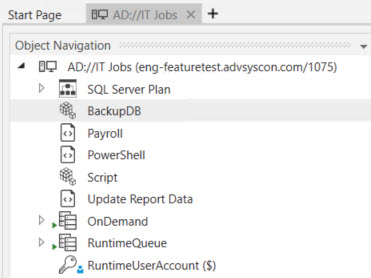Publishing a Container
ActiveBatch supports publishing a Folder or Plan (two ActiveBatch container types) so that users can connect to a Folder (best practice) or a Plan using the Virtual Root feature. The container to connect to is identified using its published name. Therefore, instead of entering a Folder or Plan name to connect to (which is one option and perfectly viable), you can optionally publish the Folder or Plan to Windows Active Directory (AD) or Active Directory Lightweight Directory Services (AD LDS), then connect to the published name. This feature will only work if you extend the schema for AD or AD LDS. This is done by downloading a separate installation kit named ActiveBatch <version> x86/x64 Directory Services Kit [MSI] from the ASCI website. Once the kit is installed and the schema for the desired directory service has been extended, you can publish a Folder or Plan to directory services.
Next, the ability to publish a Plan requires “Create Queues/Manage” root level permission.
To publish a Plan or Folder (in this example, a Folder) - navigate to the Folder, right click on it, then select Advanced > Publish.
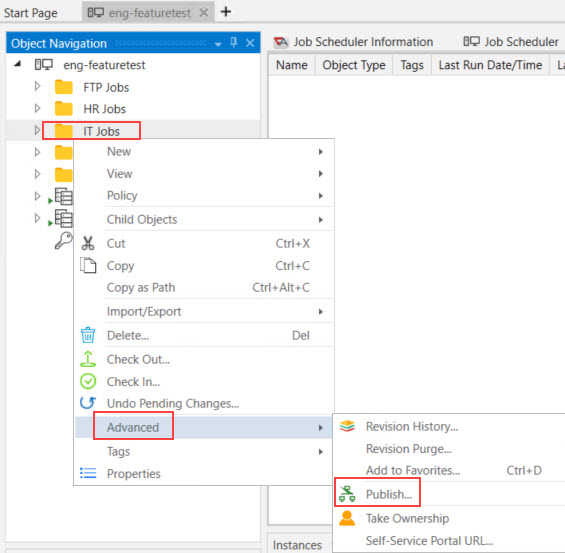
Next, a Publish to Active Directory dialog will appear, as depicted in the image below. The image indicates that the “IT Jobs" Folder will be published under the name “IT Jobs”. You may use any Directory Services compatible name. Click OK to save.
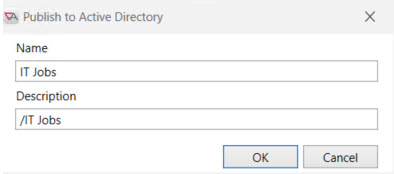
Users need List/Connect rights to the container they are connecting to. This is a permission found on the Security property sheet of all Folders and Plans.
Next, configure a connection to use the published name. This is done using the Connection Manager depicted in the image below. (Press F4 to launch the Connection Manager). Clicking on the Directory button will provide a list of published ActiveBatch objects. Select the published name. The Job Scheduler and Display Name fields will be auto-populated after you make a selection. Click the Connect button to connect to the IT Jobs Folder on the Scheduler system.
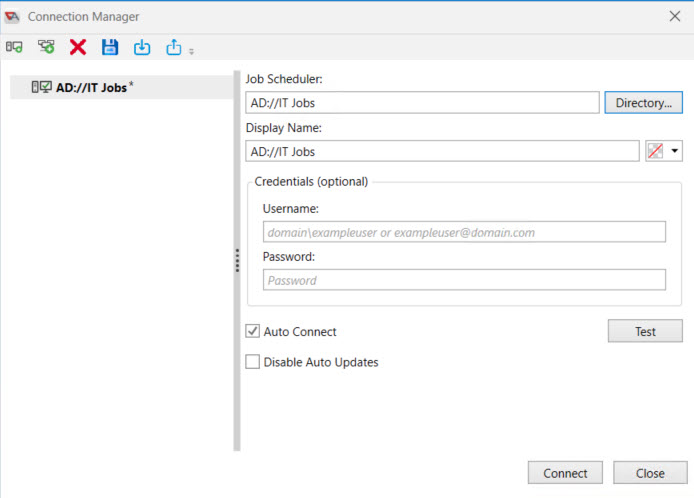
Below is an image of the Object Navigation pane, after connecting to the IT Jobs published name. You will see the contents of the IT Jobs Folder, and built-in objects (e.g. OnDemand, RuntimeQueue and RuntimeUserAccount). Built-in objects are always within scope, even when connecting via a virtual root.